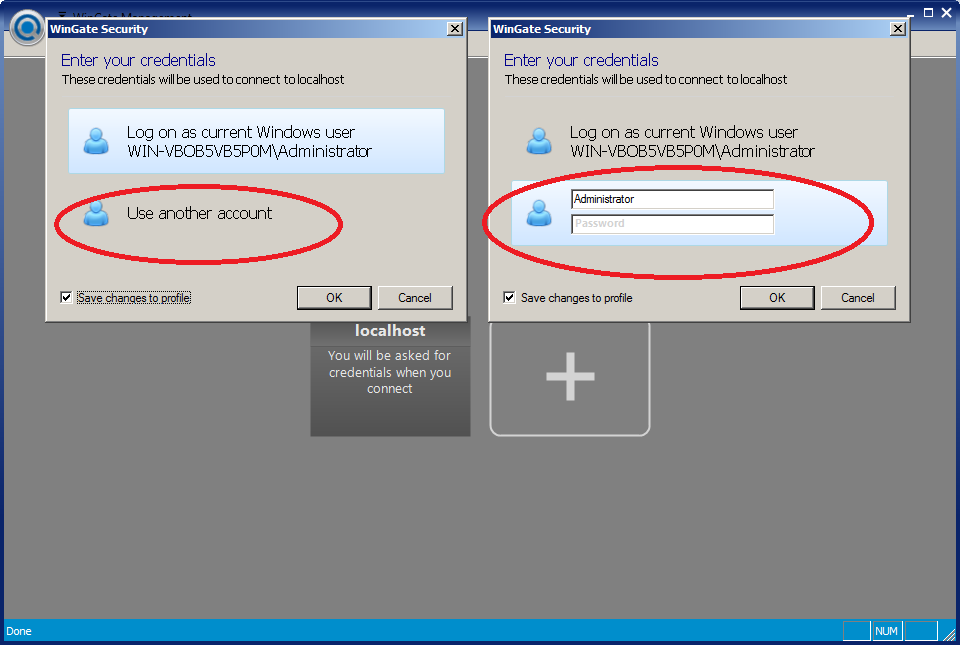Live Chat Software by Kayako |
Knowledgebase: WinGate
|
How To: Log in to the WinGate console for the first time
Posted by Matt Parker on 04 December 2018 12:08 PM
|
|
Background:After installation of WinGate is complete and a license has been activated, a user database provider must be selected. Choices available are the WinGate user database provider, the Windows user database provider, and if a trial, Professional or Enterprise license was activated, the Active Directory user database provider. If the WinGate user database provider is selected the Administrator user does not yet have a password. Tasks:Log in to the WinGate console as Administrator with the appropriate credentials Steps:
(figure 1)
| |
|
|
Comments (0)